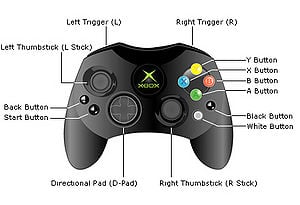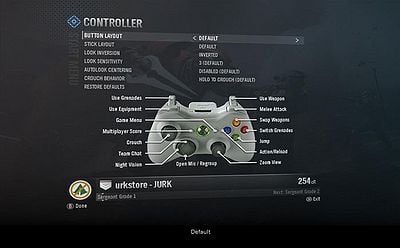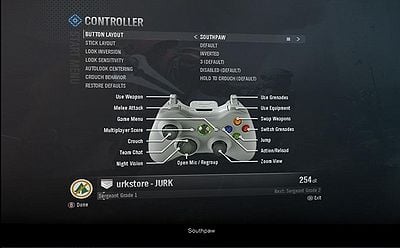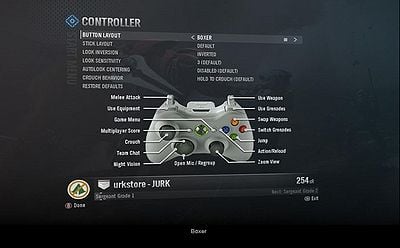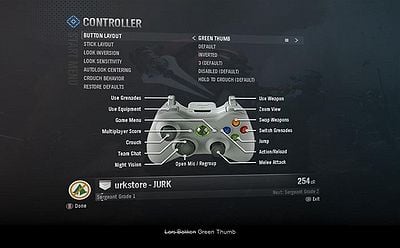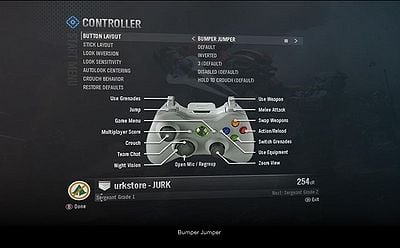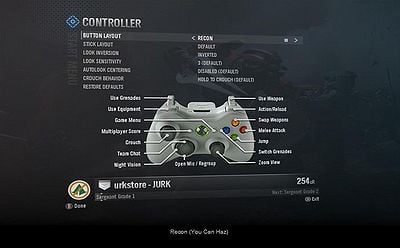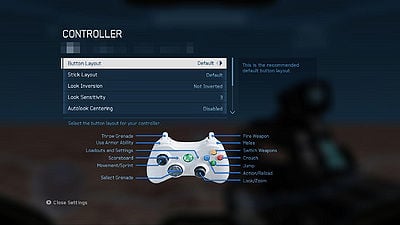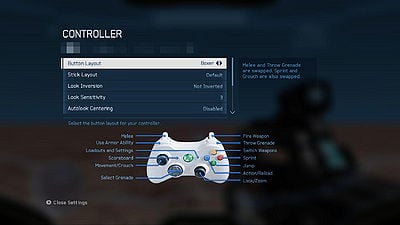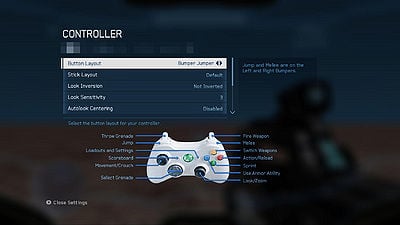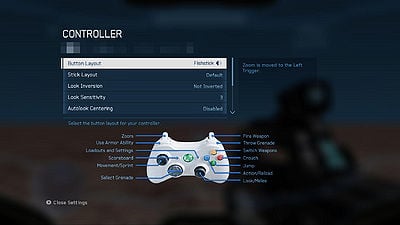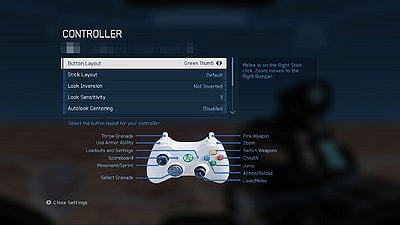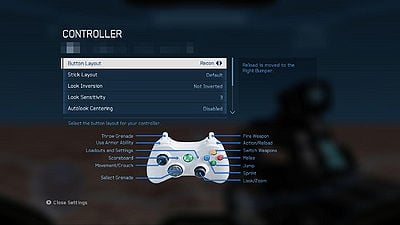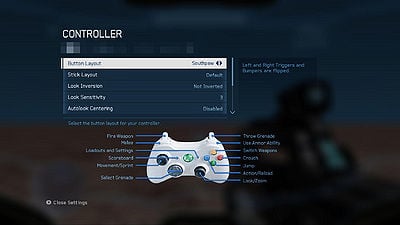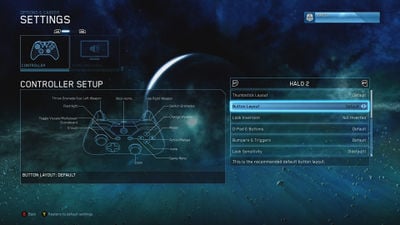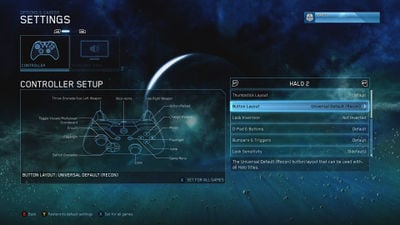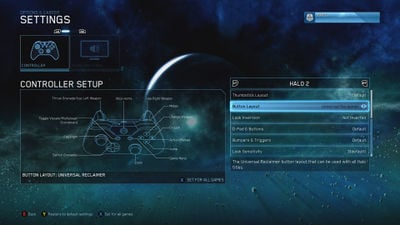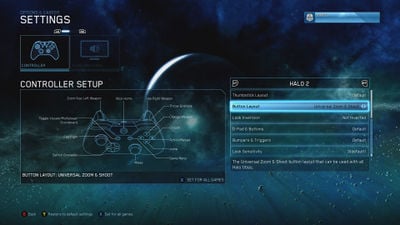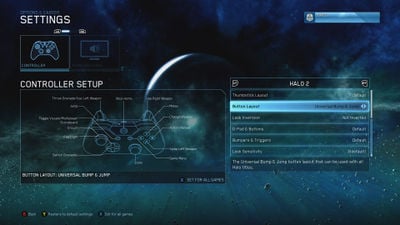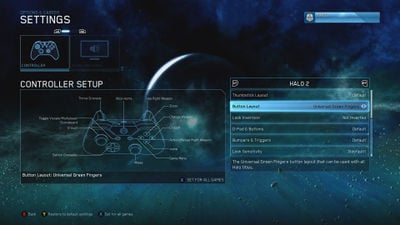|
|
| Line 200: |
Line 200: |
| Please note that it is not possible to aim while zooming, jumping, and deploying equipment without use of the "claw grip." | | Please note that it is not possible to aim while zooming, jumping, and deploying equipment without use of the "claw grip." |
|
| |
|
| Also this is very similar to the default [[callofduty|Call of Duty]] controls. | | Also this is very similar to the default [[callofduty:|Call of Duty]] controls. |
| </div></div> | | </div></div> |
| <div class="tabbox"> | | <div class="tabbox"> |
| Line 989: |
Line 989: |
| ==Trivia== | | ==Trivia== |
| *The ''Duke'' button layout from ''Halo: Combat Evolved Anniversary'', which mimics that of ''Halo: Combat Evolved'', is named in reference to the first version of the [[Wikipedia:Xbox Controller|Xbox Controller]]. The unwieldy "Duke" was soon replaced with the more ergonomic "Controller S". | | *The ''Duke'' button layout from ''Halo: Combat Evolved Anniversary'', which mimics that of ''Halo: Combat Evolved'', is named in reference to the first version of the [[Wikipedia:Xbox Controller|Xbox Controller]]. The unwieldy "Duke" was soon replaced with the more ergonomic "Controller S". |
| *The ''Fishstick'' control scheme from ''Halo 4'' is nearly identical to the default controller layout for the ''[[callofduty|Call of Duty]]'' series. The layout's name is a play on the series' ''CoD'' abbreviation: cod is a species of fish. | | *The ''Fishstick'' control scheme from ''Halo 4'' is nearly identical to the default controller layout for the ''[[callofduty:|Call of Duty]]'' series. The layout's name is a play on the series' ''CoD'' abbreviation: cod is a species of fish. |
|
| |
|
| ==Gallery== | | ==Gallery== |
Revision as of 13:48, June 2, 2019
This is a list of controller layouts available in the Halo games for the Xbox, the Xbox 360, and the Xbox One.
Stick layouts
All Halo games save for the Halo Wars feature the same four stick layouts.
Default
Left Stick - Move Forward/Backward | Strafe Left/Right
Right Stick - Look Up/Down | Rotate Left/Right
Southpaw
"For Lefties"
Left Stick - Look Up/Down | Rotate Left/Right
Right Stick - Move Forward/Backward | Strafe Left/Right
Legacy
"An older way of doing things."
Left Stick - Move Forward/Backward | Rotate Left/Right
Right Stick - Look Up/Down | Strafe Left/Right
Legacy Southpaw
"An older way of doing things for lefties"
Left Stick - Look Up/Down | Strafe Left/Right
Right Stick - Move Forward/Backward | Rotate Left/Right
Halo: Combat Evolved
- Main article: Halo: Combat Evolved
Xbox
A - Jump
B - Melee attack
X - Reload weapon/Action
Y - Switch weapons
Left Analog - Movement
Left Analog Click - Crouch
Right Analog - Camera
Right Analog Click - Zoom
Right Trigger - Fire primary weapon
Left Trigger - Throw grenade
"Back" Button - Go back/Multiplayer score
"Start" Button - Pause game
Directional Pad - Menu Movement
Directional Pad Up - Teamspeak
Black Button - Switch grenades
White Button - Flashlight/Teamspeak
Xbox 360
A - Jump
B - Melee attack
X - Reload weapon/Action
Y - Switch weapons
Left Analog - Movement
Left Analog Click - Crouch
Right Analog - Camera
Right Analog Click - Zoom
Right Trigger - Fire weapon
Left Trigger - Throw grenade
"Back" Button - Go back/Multiplayer score
"Start" Button - Pause
Directional Pad - Menu Movement
Directional Pad Up - Teamspeak
Right Bumper - Switch grenades
Left Bumper - Flashlight/Teamspeak
Halo 2
- Main article: Halo 2
Xbox
A - Jump
B - Melee attack
X - Reload weapon/Swap weapon/Action
Y - Switch weapons/Dual wield weapons
Left Analog - Movement
Left Analog Click - Crouch
Right Analog - Camera
Right Analog Click - Zoom
Right Trigger - Fire weapon
Left Trigger - Throw grenade/Fire secondary weapon/E-brake/Boost
"Back" Button - Go back/Multiplayer score
"Start" Button - Pause
Directional Pad - Menu Movement
Directional Pad Up - Teamspeak
Directional Pad Down - Lower weapon
Black Button - Switch grenades
White Button - Flashlight/Invisibility/Teamspeak
Xbox 360
A - Jump
B - Melee attack
X - Reload weapon/Swap weapon/Action
Y - Switch weapons/Duel wield
Left Analog Stick - Movement
Push Left Analog Stick - Crouch
Right Analog Stick - Camera
Push Right Analog Stick - Zoom
Right Trigger - Fire weapon
Left Trigger - Throw grenade/Fire secondary weapon/E-brake/Boost
"Back" Button - Go back/Multiplayer score
"Start" Button - Pause
Directional Pad - Menu Movement
Directional Pad Up - Teamspeak
Directional Pad Down - Lower weapon
Right Bumper - Switch grenades
Left Bumper - Flashlight/Teamspeak
Halo 3
- Main article: Halo 3
Default
A - Jump
B - Melee Attack
X - Use Equipment
Y - Swap Weapons
Left Analog - Movement
Left Analog Click - Crouch
Right Analog Click - Zoom View
Right Analog - Aiming
Right Trigger - Use Right Weapon
Left Trigger - Use Left Weapon/Throw Grenade
Up on Directional Pad - Team Chat
Right Bumper - Action/Reload Right Weapon
Left Bumper - Reload/Swap Left Weapon
D-Pad - Activates/Deactivates Flashlight
This is the most common control scheme despite many flaws (see below) that often become apparent to more experienced players. This is the control scheme that Bungie starts you with, but it is suggested that one quickly learns to either use the claw grip, bumper jumper, walkie talkie, or possibly even green thumb, all of which are more often used by experienced players.
Please note that it is not possible to aim while meleeing, jumping, and deploying equipment without use of the "claw grip."
Southpaw
Template:Article Quote
A - Jump
B - Melee Attack
X - Use Equipment
Y - Swap Weapons
Left Analog Click - Crouch
Right Analog Click - Zoom View
Right Trigger - Use Left Weapon
Left Trigger - Use Right Weapon
Up on Directional Pad - Team Chat
Right Bumper - Action/Reload Right Weapon
Left Bumper - Reload/Swap Left Weapon
This is the same as default except that the triggers are switched.
Please note that if you compare new players using all button layouts this is the most accurate. Because unlike all of the other layouts offered in the game this is the only one that you are not required to use the same hand to shoot and aim with. Therefore having more reaction time and accuracy.
Boxer
Template:Article Quote
A - Jump
B - Throw Grenade
X - Use Equipment
Y - Swap Weapons
Left Analog Click - Crouch
Right Analog Click - Zoom View
Right Trigger - Use Right Weapon
Left Trigger - Melee/Use Left Weapon
Up on Directional Pad - Team Chat
Right Bumper - Action/Reload Right Weapon
Left Bumper - Reload/Swap Left Weapon
This has the advantage of giving the user aim while meleeing, but has the disadvantage of not allowing you to aim while throwing grenades.
Please note that it is not possible to aim while throwing grenades, jumping, and deploying equipment without use of the "claw grip."
Green Thumb
Template:Article Quote
A - Jump
B - Zoom View
X - Use Equipment
Y - Swap Weapons
Left Analog Click - Crouch
Right Analog Click - Melee Attack
Right Trigger - Use Right Weapon
Left Trigger - Use Left Weapon
Up on Directional Pad - Team Chat
Right Bumper - Action/Reload Right Weapon
Left Bumper - Reload/Swap Left Weapon
This has the advantage of giving you some control over your aim while meleeing without compromising the aim of your grenades. However it is considered hard to learn and can be somewhat unreliable if not mastered.
Please note that it is not possible to aim while zooming, jumping, and deploying equipment without use of the "claw grip."
Also this is very similar to the default Call of Duty controls.
Bumper Jumper
Template:Article Quote
A - Reload/Swap Left Weapon/change grenade type
B - Action/Reload Right Weapon
X - Use Equipment
Y - Swap Weapons
Left Analog Click - Crouch
Right Analog Click - Zoom View
Right Trigger - Use Right Weapon
Left Trigger - Use Left Weapon
Up on Directional Pad - Team Chat
Right Bumper - Melee Attack
Left Bumper - Jump
This has been called by many to be the best possible controller configuration as you can aim while meleeing, jumping, zooming, and throwing grenades without having to use the uncomfortable claw grip usually only taking a few days to learn.
Please note that it is not possible to aim while deploying equipment without use of the "claw grip," although this is not much of a deterrent for most.
Bungie originally considered this as the default control scheme of Halo 3, but thought it would be too radically different to players used to Halo: Combat Evolved and Halo 2 and so altered it into the actual default configuration.Template:Fact However, with its relative popularity among Bungie workers, it was kept as an alternate configuration.
Using the Banshee becomes much easier with this control scheme, seeing as how you can use your cannon and aim, as well as perform tricks and determine your trajectory at the same time.
Walkie Talkie
Template:Article Quote
A - Jump
B - Action/Reload Right Weapon
X - Reload/Swap Left Weapon
Y - Swap Weapons
Left Analog Click - Crouch
Right Analog Click - Zoom View
Right Trigger - Use Right Weapon
Left Trigger - Use Left Weapon
Up on Directional Pad - Use Equipment
Right Bumper - Melee Attack
Left Bumper - Team Chat
This has very similar advantages to Bumper Jumper except you can aim while deploying equipment but not while jumping, and it is much more convenient to communicate with your team as you can continue walking and aiming while you switch into your team chat.
Please note that it is not possible to aim while jumping without use of the "claw grip."
Theater (mode)
A - Play/Pause
B - Hide/Show HUD
X - Hide/Show Control Pad
Y - Flying Cam/Player Cam
Left Analog - Movement
Left Analog Click - Pan
Right Analog - Camera
Right Trigger - Slow Motion/Fast Forward
Left Trigger - Thrust
Directional Pad - Switch Player
Right Bumper - Move Up
Left Bumper - Move Down
Forge (mode)
A - Pick up/ Drop Item
B - Hold to Drop Item
X - Inventory/Item Options
Y - Delete Item
Left Analog - Move/Rotate Selected Item
Right Analog - Look/Rotate Selected Item
Right Trigger - Hold to Rotate Selected Item
Left Trigger - Thrust
Directional Pad - Play/ Edit Mode
Right Bumper - Move Up
Left Bumper - Move Down
Halo 3: ODST
- Main article: Halo 3: ODST
The controls in Halo 3: ODST are largely the same as in Halo 3, except the "Back" button accesses the VISR Database, the X button activates VISR Mode, and D-pad "up" views waypoints.
Halo Wars
- Main article: Halo Wars
A - Press to select/Hold to select with "paintbrush" tool
B - Cancel selection
X - Move/Gather/Primary attack
Y - Special/Secondary attack
Left Analog - Move crosshair
Right Analog - Camera
Right Trigger - Cycle through selection
Left Trigger - Hold to speed up camera
"Back" Button" - Objectives
"Start" Button" - Pause
Up on D-pad - Leader abilities menu
Down on D-pad - Move/cycle to next army
Right on D-pad - Move to last alert location
Left on D-pad - Move/cycle to base locations
Right Bumper - Select local units
Left Bumper - Select global units
Halo: Reach
- Main article: Halo: Reach
Default
A - Jump
B - Switch Grenades
X - Action/Reload
Y - Swap Weapons
Left Analog - Movement
Left Analog Click - Crouch
Right Analog Click - Zoom View
Right Analog - Aiming
Right Trigger - Use Weapon
Left Trigger - Use Grenades
Right Bumper - Melee Attack
Left Bumper - Use Equipment
↑ D-Pad - Team Chat
↓ D-Pad - Open Mic/Regoup
← D-Pad - Night Vision
Southpaw
A - Jump
B - Switch Grenades
X - Action/Reload
Y - Swap Weapons
Left Analog - Movement
Left Analog Click - Crouch
Right Analog Click - Zoom View
Right Analog - Aiming
Right Trigger - Use Grenades
Left Trigger - Use Weapon
Right Bumper - Use Equipment
Left Bumper - Melee Attack
↑ D-Pad - Team Chat
↓ D-Pad - Open Mic/Regoup
← D-Pad - Night Vision
Boxer
A - Jump
B - Switch Grenades
X - Action/Reload
Y - Swap Weapons
Left Analog - Movement
Left Analog Click - Crouch
Right Analog Click - Zoom View
Right Analog - Aiming
Right Trigger - Use Weapon
Left Trigger - Melee Attack
Right Bumper - Use Grenades
Left Bumper - Use Equipment
↑ D-Pad - Team Chat
↓ D-Pad - Open Mic/Regoup
← D-Pad - Night Vision
Green Thumb
A - Jump
B - Switch Grenades
X - Action/Reload
Y - Swap Weapons
Left Analog - Movement
Left Analog Click - Crouch
Right Analog Click - Melee Attack
Right Analog - Aiming
Right Trigger - Use Weapon
Left Trigger - Use Grenades
Right Bumper - Zoom View
Left Bumper - Use Equipment
↑ D-Pad - Team Chat
↓ D-Pad - Open Mic/Regoup
← D-Pad - Night Vision
Bumper Jumper
A - Switch Grenades
B - Action/Reload
X - Use Equipment
Y - Swap Weapons
Left Analog - Movement
Left Analog Click - Crouch
Right Analog Click - Zoom View
Right Analog - Aiming
Right Trigger - Use Weapon
Left Trigger - Use Grenades
Right Bumper - Melee Attack
Left Bumper - Jump
↑ D-Pad - Team Chat
↓ D-Pad - Open Mic/Regoup
← D-Pad - Night Vision
Recon
A - Jump
B - Melee Attack
X - Switch Grenades
Y - Swap Weapons
Left Analog - Movement
Left Analog Click - Crouch
Right Analog Click - Zoom View
Right Analog - Aiming
Right Trigger - Use Weapon
Left Trigger - Use Grenades
Right Bumper - Action/Reload
Left Bumper - Use Equipment
↑ D-Pad - Team Chat
↓ D-Pad - Open Mic/Regoup
← D-Pad - Night Vision
Theater (mode)
A - Play/Pause
B - Toggle HUD
X - Invoke Controls
Y - Change Camera Type
Left Analog - Movement
Left Analog Click - Change Follow View
Right Analog Click - Camera View
Right Analog - Aiming
Right Trigger - Adjust Playback Speed
Left Trigger - Camera Boost
Right Bumper - Fly Up
Left Bumper - Fly Down
↑/↓ D-Pad - Change Player
→ D-Pad - Skip Forward
← D-Pad - Skip Back
Forge (mode)
A - Drop/Pick Up
B - Tools
X - Object Options
Y - Delete
Left Analog - Move
Right Analog Click - Zoom View
Right Analog - Pivot
Right Trigger + Right Analog - Rotate
Right Trigger + Left Analog - Push/Rotate
Left Trigger + Left Analog - Thrust
Right Bumper - Fly Up
Left Bumper - Fly Down
↑ D-Pad - Play/Edit
Halo: Combat Evolved Anniversary
- Main article: Halo: Combat Evolved Anniversary
Default
A - Jump
B - Switch Grenades
X - Action/Reload
Y - Change Weapon
Left Analog - Movement
Left Analog Click - Crouch
Right Analog Click - Zoom
Right Analog - Look
Right Trigger - Fire
Left Trigger - Use Grenades
Right Bumper - Melee
Left Bumper - Flashlight
Back - Toggle Visuals
Southpaw
A - Jump
B - Melee
X - Action/Reload
Y - Change Weapon
Left Analog - Movement
Left Analog Click - Crouch
Right Analog Click - Zoom
Right Analog - Look
Right Trigger - Use Grenades
Left Trigger - Fire
Right Bumper - Switch Grenades
Left Bumper - Flashlight
Back - Toggle Visuals
Jumpy
A - Use Grenades
B - Melee
X - Action/Reload
Y - Change Weapon
Left Analog - Movement
Left Analog Click - Crouch
Right Analog Click - Zoom
Right Analog - Look
Right Trigger - Fire
Left Trigger - Jump
Right Bumper - Flashlight
Left Bumper - Switch Grenades
Back - Toggle Visuals
Bumper Jumper
A - Switch Grenades
B - Action/Reload
X - Flashlight
Y - Change Weapon
Left Analog - Movement
Left Analog Click - Crouch
Right Analog Click - Zoom
Right Analog - Look
Right Trigger - Fire
Left Trigger - Use Grenades
Right Bumper - Melee
Left Bumper - Jump
Back - Toggle Visuals
Boxer
A - Jump
B - Switch Grenades
X - Action/Reload
Y - Change Weapon
Left Analog - Movement
Left Analog Click - Crouch
Right Analog Click - Zoom
Right Analog - Look
Right Trigger - Fire
Left Trigger - Melee
Right Bumper - Use Grenades
Left Bumper - Flashlight
Back - Toggle Visuals
Green Thumb
A - Jump
B - Switch Grenades
X - Action/Reload
Y - Change Weapon
Left Analog - Movement
Left Analog Click - Crouch
Right Analog Click - Melee
Right Analog - Look
Right Trigger - Fire
Left Trigger - Use Grenades
Right Bumper - Zoom
Left Bumper - Flashlight
Back - Toggle Visuals
The Duke
A - Jump
B - Melee
X - Action/Reload
Y - Change Weapon
Left Analog - Movement
Left Analog Click - Crouch
Right Analog Click - Zoom
Right Analog - Look
Right Trigger - Fire
Left Trigger - Use Grenades
Right Bumper - Flashlight
Left Bumper - Switch Grenades
Back - Toggle Visuals
Hero
A - Jump
B - Melee
X - Flashlight
Y - Change Weapon
Left Analog - Movement
Left Analog Click - Crouch
Right Analog Click - Zoom
Right Analog - Look
Right Trigger - Fire
Left Trigger - Use Grenades
Right Bumper - Action/Reload
Left Bumper - Switch Grenades
Back - Toggle Visuals
Recon
A - Jump
B - Melee
X - Switch Grenades
Y - Change Weapon
Left Analog - Movement
Left Analog Click - Crouch
Right Analog Click - Zoom
Right Analog - Look
Right Trigger - Fire
Left Trigger - Use Grenades
Right Bumper - Action/Reload
Left Bumper - Flashlight
Back - Toggle Visuals
Halo 4
- Main article: Halo 4
Default
A - Jump
B - Crouch
X - Action/Reload
Y - Switch Weapons
Left Analog - Movement
Left Analog Click - Sprint
Right Analog Click - Zoom
Right Analog - Look
Right Trigger - Fire Weapon
Left Trigger - Throw Grenade
Right Bumper - Melee
Left Bumper - Use Armor Ability
←/→ D-Pad - Switch Grenade
Boxer
A - Jump
B - Sprint
X - Action/Reload
Y - Switch Weapons
Left Analog - Movement
Left Analog Click - Crouch
Right Analog Click - Zoom
Right Analog - Look
Right Trigger - Fire Weapon
Left Trigger - Melee Attacks
Right Bumper - Throw Grenade
Left Bumper - Use Armor Ability
←/→ D-Pad - Switch Grenade
Bumper Jumper
A - Sprint
B - Action/Reload
X - Use Armor Ability
Y - Switch Weapons
Left Analog - Movement
Left Analog Click - Crouch
Right Analog Click - Zoom
Right Analog - Look
Right Trigger - Fire Weapon
Left Trigger - Throw Grenade
Right Bumper - Melee Attack
Left Bumper - Jump
←/→ D-Pad - Switch Grenade
Fishstick
A - Jump
B - Crouch
X - Action/Reload
Y - Switch Weapons
Left Analog - Movement
Left Analog Click - Sprint
Right Analog Click - Melee
Right Analog - Look
Right Trigger - Fire Weapon
Left Trigger - Zoom
Right Bumper - Throw Grenade
Left Bumper - Use Armor Ability
←/→ D-Pad - Switch Grenade
Green Thumb
A - Jump
B - Crouch
X - Action/Reload
Y - Switch Weapons
Left Analog - Movement
Left Analog Click - Sprint
Right Analog Click - Melee
Right Analog - Look
Right Trigger - Fire Weapon
Left Trigger - Throw Grenade
Right Bumper - Zoom
Left Bumper - Use Armor Ability
←/→ D-Pad - Switch Grenade
Recon
A - Jump
B - Melee
X - Sprint
Y - Switch Weapons
Left Analog - Movement
Left Analog Click - Crouch
Right Analog Click - Zoom
Right Analog - Look
Right Trigger - Fire Weapon
Left Trigger - Throw Grenade
Right Bumper - Action/Reload
Left Bumper - Use Armor Ability
←/→ D-Pad - Switch Grenade
Southpaw
A - Jump
B - Crouch
X - Action/Reload
Y - Switch Weapons
Left Analog - Movement
Left Analog Click - Sprint
Right Analog Click - Zoom
Right Analog - Look
Right Trigger - Throw Grenade
Left Trigger - Fire Weapon
Right Bumper - Use Armor Ability
Left Bumper - Melee
←/→ D-Pad - Switch Grenade
Halo: Spartan Assault
- Main article: Halo: Spartan Assault
B - Switch Grenade
X - Action
Y - Switch Weapons
Left Analog - Movement
Right Analog - Look
Right Trigger - Fire Weapon
Left Trigger - Throw Grenade
Right Bumper - Melee
Left Bumper - Use Armor Ability
Halo: The Master Chief Collection
- Main article: Halo: The Master Chief Collection
In addition to the specific control schemes of each individual game in the collection, The Master Chief Collection features several "Universal" control setups that span all four games.
Default (Halo 2)
A - Jump
B - Melee
X - Action/Reload
Y - Change Weapon
Left Analog - Movement
Left Analog Click - Crouch
Right Analog Click - Zoom
Right Analog - Look
Right Trigger - Use Right Weapon
Left Trigger - Throw Grenade/Use Left Weapon
Left Bumper - Flashlight
Right Bumper - Switch Grenades
Universal Default (Recon)
A - Jump
B - Melee
X - Flashlight
Y - Change Weapon
Left Analog - Movement
Left Analog Click - Crouch
Right Analog Click - Zoom
Right Analog - Look
Right Trigger - Use Right Weapon
Left Trigger - Throw Grenade/Use Left Weapon
Right Bumper - Action/Reload
←/→ D-Pad - Switch Grenade
↑ D-Pad - Flashlight
Universal Reclaimer
A - Jump
B - Crouch
X - Action/Reload
Y - Change Weapon
Left Analog - Movement
Left Analog Click - Crouch
Right Analog Click - Zoom
Right Analog - Look
Right Trigger - Use Right Weapon
Left Trigger - Throw Grenade/Use Left Weapon
Right Bumper - Melee
←/→ D-Pad - Switch Grenade
↑ D-Pad - Flashlight
Universal Zoom and Shoot
A - Jump
B - Crouch
X - Action/Reload
Y - Change Weapon
Left Analog - Movement
Left Analog Click - Crouch
Right Analog Click - Melee
Right Analog - Look
Right Trigger - Use Right Weapon
Left Trigger - Zoom/Use Left Weapon
Right Bumper - Throw Grenade
←/→ D-Pad - Switch Grenade
↑ D-Pad - Flashlight
Universal Bump and Jump
A - Swap Left Weapon
B - Action/Reload
Y - Change Weapon
Left Analog - Movement
Left Analog Click - Crouch
Right Analog Click - Zoom
Right Analog - Look
Right Trigger - Use Right Weapon
Left Trigger - Throw Grenade/Use Left Weapon
Right Bumper - Melee
Left Bumper - Jump
←/→ D-Pad - Switch Grenade
↑ D-Pad - Flashlight
Universal Green Fingers
A - Jump
B - Crouch
X - Action/Reload Right Weapon
Y - Change Weapon
Left Analog - Movement
Left Analog Click - Crouch
Right Analog Click - Melee
Right Analog - Look
Right Trigger - Use Right Weapon
Left Trigger - Throw Grenade
Right Bumper - Zoom
←/→ D-Pad - Switch Grenade
Halo 5: Guardians
Default
A - Jump & Clamber
B - Thruster Pack
X - Action & Reload
Y - Change Weapon
Left Analog - Movement
Left Analog Click - Sprint & Zoom
Right Analog Click - Crouch
Right Analog - Look
Right Trigger - Fire Weapon
Left Trigger - Smart-Link
Left Bumper - Throw Grenade
Right Bumper - Melee Attack & Spartan Charge & Ground Pound (HOLD)
Southpaw
A - Jump & Clamber
B - Crouch
X - Action & Reload
Y - Change Weapon
Left Analog - Movement
Left Analog Click - Sprint
Right Analog Click - Smart-Link & Zoom
Right Analog - Look
Right Trigger - Throw Grenade
Left Trigger - Fire Weapon
Left Bumper - Melee Attack & Spartan Charge & Ground Pound (HOLD)
Right Bumper - Thruster Pack
Boxer
A - Jump & Clamber
B - Sprint
X - Action & Reload
Y - Switch Weapons
Left Analog - Movement
Left Analog Click - Crouch
Right Analog Click - Smart-Link & Zoom
Right Analog - Look
Right Trigger - Fire Weapon
Left Trigger - Melee Attack & Spartan Charge & Ground Pound (HOLD)
Left Bumper - Thruster Pack
Right Bumper - Throw Grenade
Green Thumb
A - Jump & Clamber
B - Crouch
X - Action & Reload
Y - Switch Weapons
Left Analog - Movement
Left Analog Click - Sprint & Zoom
Right Analog Click - Melee Attack & Spartan Charge & Ground Pound (HOLD)
Right Analog - Look
Right Trigger - Fire Weapon
Left Trigger - Smart-Link
Left Bumper - Throw Grenade
Right Bumper - Thruster Pack
Bumper Jumper
A - Sprint
B - Action & Reload
X - Thruster Pack
Y - Switch Weapons
Left Analog - Movement
Left Analog Click - Crouch
Right Analog Click - Smart-Link & Zoom
Right Analog - Look
Right Trigger - Fire Weapon
Left Trigger - Throw Grenade
Left Bumper - Jump & Clamber
Right Bumper - Melee Attack & Spartan Charge & Ground Pound (HOLD)
Recon
A - Jump & Clamber
B - Melee Attack & Spartan Charge & Ground Pound (HOLD)
X - Sprint
Y - Switch Weapons
Left Analog - Movement
Left Analog Click - Crouch
Right Analog Click - Smart-Link & Zoom
Right Analog - Look
Right Trigger - Fire Weapon
Left Trigger - Throw Grenade
Left Bumper - Thruster Pack
Right Bumper - Action & Reload
Fishstick
A - Jump & Clamber
B - Crouch
X - Action & Reload
Y - Switch Weapons
Left Analog - Movement
Left Analog Click - Sprint & Zoom
Right Analog Click - Melee Attack & Spartan Charge & Ground Pound (HOLD)
Right Analog - Look
Right Trigger - Fire Weapon
Left Trigger - Smart-Link
Left Bumper - Thruster Pack
Right Bumper - Throw Grenade
Halo 4
A - Jump & Clamber
B - Crouch
X - Action & Reload
Y - Switch Weapons
Left Analog - Movement
Left Analog Click - Sprint
Right Analog Click - Smart-Link & Zoom
Right Analog - Look
Right Trigger - Fire Weapon
Left Trigger - Throw Grenade
Left Bumper - Thruster Pack
Right Bumper - Melee Attack & Spartan Charge & Ground Pound (HOLD)
Helljumper
A - Sprint & Zoom
B - Action & Reload
X - Thruster Pack
Y - Switch Weapons
Left Analog - Movement
Left Analog Click - Crouch
Right Analog Click - Melee Attack & Spartan Charge & Ground Pound (HOLD)
Right Analog - Look
Right Trigger - Fire Weapon
Left Trigger - Smart-Link
Left Bumper - Jump & Clamber
Right Bumper - Throw Grenade
Alert carry
- Main article: Alert carry
Alert carry is a feature introduced in Halo 2 for machinima purposes. The feature can be accessed by pressing "down" on the D-pad (Halo 2 only) or using a combination of buttons (Halo 3 and subsequent games).
Trivia
- The Duke button layout from Halo: Combat Evolved Anniversary, which mimics that of Halo: Combat Evolved, is named in reference to the first version of the Xbox Controller. The unwieldy "Duke" was soon replaced with the more ergonomic "Controller S".
- The Fishstick control scheme from Halo 4 is nearly identical to the default controller layout for the Call of Duty series. The layout's name is a play on the series' CoD abbreviation: cod is a species of fish.
Gallery
The post alpha control scheme for Halo Wars (outdated).