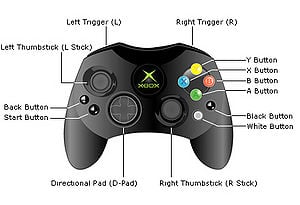Control schemes: Difference between revisions
From Halopedia, the Halo wiki
| Line 197: | Line 197: | ||
''"Jump and Melee are on the bumpers."'' | ''"Jump and Melee are on the bumpers."'' | ||
A - Reload/Swap Left Weapon/change grenade <br /> | A - Reload/Swap Left Weapon/change grenade type<br /> | ||
B - Action/Reload Right Weapon<br /> | B - Action/Reload Right Weapon<br /> | ||
X - Use Equipment<br /> | X - Use Equipment<br /> | ||
Revision as of 08:43, July 6, 2009
Original Xbox Controller (Default Controls)
Halo: Combat Evolved
A - Jump
B - Melee attack
X - Reload weapon/Action
Y - Switch weapons
Left Analog - Movement
Left Analog Click - Crouch
Right Analog - Camera
Right Analog Click - Zoom
Right Trigger - Fire weapon
Left Trigger - Throw grenade
"Back" Button - Go back/Multiplayer score
"Start" Button - Pause
Directional Pad - Menu Movement
Directional Pad Up - Teamspeak
Black Button - Switch grenades
White Button - Flashlight/Teamspeak
Halo 2
A - Jump
B - Melee attack
X - Reload weapon/Swap weapon/Action
Y - Switch weapons
Left Analog - Movement
Left Analog Click - Crouch
Right Analog - Camera
Right Analog Click - Zoom
Right Trigger - Fire weapon
Left Trigger - Throw grenade/Fire secondary weapon/E-brake/Boost
"Back" Button - Go back/Multiplayer score
"Start" Button - Pause
Directional Pad - Menu Movement
Directional Pad Up - Teamspeak
Directional Pad Down - Lower weapon
Black Button - Switch grenades
White Button - Flashlight/Teamspeak
Xbox 360 Controller (Default Controls)
Halo: Combat Evolved
A - Jump
B - Melee attack
X - Reload weapon/Action
Y - Switch weapons
Left Analog - Movement
Left Analog Click - Crouch
Right Analog - Camera
Right Analog Click - Zoom
Right Trigger - Fire weapon
Left Trigger - Throw grenade
"Back" Button - Go back/Multiplayer score
"Start" Button - Pause
Directional Pad - Menu Movement
Directional Pad Up - Teamspeak
Right Bumper - Switch grenades
Left Bumper - Flashlight/Teamspeak
Halo 2
A - Jump
B - Melee attack
X - Reload weapon/Swap weapon/Action
Y - Switch weapons
Left Analog Stick - Movement
Push Left Analog Stick - Crouch
Right Analog Stick - Camera
Push Right Analog Stick - Zoom
Right Trigger - Fire weapon
Left Trigger - Throw grenade/Fire secondary weapon/E-brake/Boost
"Back" Button - Go back/Multiplayer score
"Start" Button - Pause
Directional Pad - Menu Movement
Directional Pad Up - Teamspeak
Directional Pad Down - Lower weapon
Right Bumper - Switch grenades
Left Bumper - Flashlight/Teamspeak
Halo 3 Beta Controls[1]
A - Jump
B - Melee attack
X - Deploy Equipment
Y - Switch weapons
Left Analog - Movement
Left Analog Click - Crouch
Right Analog - Camera
Right Analog Click - Zoom
Right Trigger - Fire weapon
Left Trigger - Throw grenade/Fire secondary weapon/
Directional Pad - Push to talk
Right Bumper - Action/Reload
Left Bumper - Switch grenades/Reload Left Weapon (while duel wielding)
Halo 3 Controls
Button Layout
Default
"This is the recommended button layout."
A - Jump
B - Melee Attack
X - Use Equipment
Y - Swap Weapons
Left Analog - Movement
Left Analog Click - Crouch
Right Analog Click - Zoom View
Right - Analog - Aiming
Right Trigger - Use Right Weapon
Left Trigger - Use Left Weapon
Up on Directional Pad - Team Chat
Right Bumper - Action/Reload Right Weapon
Left Bumper - Reload/Swap Left Weapon
LB + RB + A + ↓ D-Pad + Left Analog Click - Lower Weapon (Only works in Local or System Link)
LB + RB + A + ↑ D-Pad + Left Analog Click - Display Co-ordinates
This is the most common control scheme despite many flaws (see below) that often become apparent to more experienced players. This is the control scheme that Bungie starts you with, but I would suggest that you quickly learn to either use the claw grip, bumper jumper, walkie talkie, or possibly even green thumb, but I would suggest one of the earlier.
Please note that it is not possible to aim while meleeing, jumping, and deploying equipment without use of the "claw grip"
Southpaw
"For lefties."
A - Jump
B - Melee Attack
X - Use Equipment
Y - Swap Weapons
Left Analog Click - Crouch
Right Analog Click - Zoom View
Right Trigger - Use Left Weapon
Left Trigger - Use Right Weapon
Up on Directional Pad - Team Chat
Right Bumper - Action/Reload Right Weapon
Left Bumper - Reload/Swap Left Weapon
LB + RB + A + ↓ D-Pad + Left Analog Click - Lower Weapon (Only works in Local or System Link)
LB + RB + A + ↑ D-Pad + Left Analog Click - Display Co-ordinates (Only works in Local or System Link)
This is the same as default except that the triggers are switched.
Please note that (like with default controls) it is not possible to aim while meleeing, jumping, and deploying equipment without use of the "claw grip"
Boxer
"Pulling the left trigger will melee."
A - Jump
B - Throw Grenade
X - Use Equipment
Y - Swap Weapons
Left Analog Click - Crouch
Right Analog Click - Zoom View
Right Trigger - Use Right Weapon
Left Trigger - Melee/Use Left Weapon
Up on Directional Pad - Team Chat
Right Bumper - Action/Reload Right Weapon
Left Bumper - Reload/Swap Left Weapon
LB + RB + A + ↓ D-Pad + Left Analog Click - Lower Weapon (Only works in Local or System Link)
LB + RB + A + ↑ D-Pad + Left Analog Click - Display Co-ordinates (Only works in Local or System Link)
This has the advantage of giving the user aim while meleeing, but has the disadvantage of not allowing you to aim while throwing grenades.
Please note that it is not possible to aim while throwing grenades, jumping, and deploying equipment without use of the "claw grip"
Green Thumb
"Pressing the right stick will melee."
A - Jump
B - Zoom View
X - Use Equipment
Y - Swap Weapons
Left Analog Click - Crouch
Right Analog Click - Melee Attack
Right Trigger - Use Right Weapon
Left Trigger - Use Left Weapon
Up on Directional Pad - Team Chat
Right Bumper - Action/Reload Right Weapon
Left Bumper - Reload/Swap Left Weapon
LB + RB + A + ↓ D-Pad + Left Analog Click - Lower Weapon (Only works in Local or System Link)
LB + RB + A + ↑ D-Pad + Left Analog Click - Display Co-ordinates (Only works in Local or System Link)
This has the advantage if giving you some control over your aim while meleeing without compromising the aim of your grenades. However it is considered hard to learn and can be somewhat unreliable if not mastered.
Please note that it is not possible to aim while zooming, jumping, and deploying equipment without use of the "claw grip"
Bumper Jumper
"Jump and Melee are on the bumpers."
A - Reload/Swap Left Weapon/change grenade type
B - Action/Reload Right Weapon
X - Use Equipment
Y - Swap Weapons
Left Analog Click - Crouch
Right Analog Click - Zoom View
Right Trigger - Use Right Weapon
Left Trigger - Use Left Weapon
Up on Directional Pad - Team Chat
Right Bumper - Melee Attack
Left Bumper - Jump
A + B + LB + ↓ D-Pad + Left Analog Click - Lower Weapon (Only works in Local or System Link)
A + B + LB + ↑ D-Pad + Left Analog Click - Display Co-ordinates (Only works in Local or System Link)
This has been called by many to be the best possible controller configuration as you can aim while meleeing, jumping, zooming, and throwing grenades without having to use the uncomfortable claw grip usually only taking a few days to learn.
Please note that it is not possible to aim while deploying equipment without use of the "claw grip" although this is not much of a deterrent for most.
Bungie originally considered this as the default control scheme of Halo 3, but thought it would be too radically different to players used to Halo: Combat Evolved and Halo 2 and so altered it into the actual default configuration. However, with its relative popularity among Bungie workers, it was kept as an alternate configuration.
Using the Banshee becomes much easier with this control scheme, seeing as how you can use your cannon and aim, as well as perform tricks and determine your trajectory at the same time.
Walkie Talkie
"Multiplayer team broadcasting is on the Left Bumper."
A - Jump
B - Action/Reload Right Weapon
X - Reload/Swap Left Weapon
Y - Swap Weapons
Left Analog Click - Crouch
Right Analog Click - Zoom View
Right Trigger - Use Right Weapon
Left Trigger - Use Left Weapon
Up on Directional Pad - Use Equipment
Right Bumper - Melee Attack
Left Bumper - Team Chat
X + B + A + ↓ D-Pad + Left Analog Click - Lower Weapon (Only works in Local or System Link)
X + B + A + ↑ D-Pad + Left Analog Click - Display Co-ordinates (Only works in Local or System Link)
This has very similar advantages to Bumper Jumper except you can aim while deploying equipment but not while jumping, and it is much more convenient to communicate with your team as you can continue walking and aiming while you switch into your team chat.
Please note that it is not possible to aim while jumping without use of the "claw grip"
Stick Layout
Default
"This is the recommended stick layout."
Left Stick - Move Forward/Backward | Strafe Left/Right
Right Stick - Look Up/Down | Rotate Left/Right
Southpaw
"For Lefties"
Left Stick - Look Up/Down | Rotate Left/Right
Right Stick - Move Forward/Backward | Strafe Left/Right
Legacy
"An older way of doing things."
Left Stick - Move Forward/Backward | Rotate Left/Right
Right Stick - Look Up/Down | Strafe Left/Right
Legacy Southpaw
"An older way of doing things for lefties"
Left Stick - Look Up/Down | Strafe Left/Right
Right Stick - Move Forward/Backward | Rotate Left/Right
Film Controls
A - Play/Pause
B - Hide/Show HUD
X - Hide/Show Control Pad
Y - Flying Cam/Player Cam
Left Analog - Movement
Left Analog Click - Pan
Right Analog - Camera
Right Trigger - Slow Motion/Fast Forward
Left Trigger - Thrust
Directional Pad - Switch Player
Right Bumper - Move Up
Left Bumper - Move Down
Forge Controls
A - Pick up/ Drop Item
B - Hold to Drop Item
X - Inventory/Item Options
Y - Delete Item
Left Analog - Move/Rotate Selected Item
Right Analog - Look/Rotate Selected Item
Right Trigger - Hold to Rotate Selected Item
Left Trigger - Thrust
Directional Pad - Play/ Edit Mode
Right Bumper - Move Up
Left Bumper - Move Down